Microsoft Power Automate: How To Use Cloud Flows for Process Automation

May 12, 2025 16 min read
The key to scalable workflow automation.
As a part of the Microsoft 365 suite, Microsoft Power Automate offers enterprises an ambitious promise – to automate business processes through robotic process automation (RPA), digital process automation (DPA), and AI capabilities, as well as task and process mining. This is a big deal in a world where words ‘automation’ and ‘efficiency’ are almost interchangeable. According to a recent survey, 96% of technology leaders consider process automation their top priority during digital transformation. And yet, many struggle to find the right tools to move in that direction. In this article, we’ll explore one of the main areas where Power Automate is of great help – DPA, and how enterprises can use Cloud Flows to optimize a wide range of business processes.
What Is Microsoft Power Automate and How Does It Work?
Microsoft Power Automate, formerly known as Microsoft Flow, is a cloud-based service that enables users to build automated workflows across a vast array of applications and platforms. It is a key component within Microsoft Power Platform, designed to reduce manual intervention in repetitive and time-consuming processes.
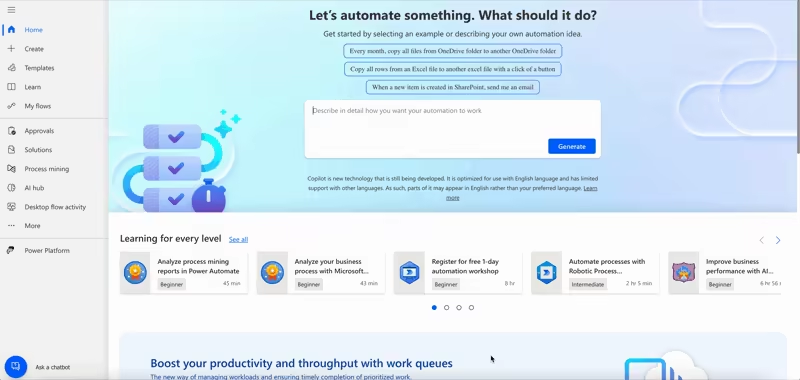
In a nutshell, Power Automate functions with a trigger-action-based model. Users define a specific trigger event (such as a new file upload, arrival of an email, or a scheduled time) that initiates a sequence of automated actions. These actions can range from simple data transfers to complex multi-step processes across different systems.
The Basics of Power Automate
The platform’s visual interface and pre-built connectors for more than a thousand popular services make it accessible to both developers and non-technical users. This allows organizations to easily create customized workflows that:
- Orchestrate approvals. Replace manual, time-consuming approval processes with automated workflows that route documents, items, or actions for digital sign-off.
- Synchronize updates. Eliminate manual data entry and support consistency and automate the flow of updates between connected systems.
- Generate notifications. Keep stakeholders informed with timely alerts triggered by specific events or conditions.
Power Automate is adaptable to various use cases. For example, it can automate mundane tasks like data entry or streamline complex customer onboarding flows for an improved user experience. One particularly valuable application is its ability to digitize paper-based processes. In this way, companies can switch from traditional paper-based processes to efficient digital workflows and eliminate the need for physical documents and manual handoffs.
Power Automate’s ability to connect with numerous services and systems expands its potential further, whether you want to optimize social media management, improve inventory workflows, or hone approval processes for documents and expenses. As you identify time-consuming processes within your organization, consider it to be a tool that frees up valuable resources and drives greater efficiency across all departments.
Here is a sketch of its several vital use cases across telecommunications, pharmaceuticals, and finance:
| Industry | Area of Improvement | Use Case |
| Telecom | Customer support automation | Automate responses to frequently asked questions, route complex issues to appropriate teams, and notify customers of service outages based on network data. |
| Network monitoring and alerting | Monitor network performance in real-time, trigger alerts for potential issues, and initiate automated troubleshooting procedures for faster resolution. | |
| Pharmaceuticals | Regulatory compliance management | Improve documentation workflows for clinical trials and drug development, and track approvals throughout the process. |
| Supply chain management | Oversee inventory levels, automate purchase orders when stock dips, or monitor shipments for potential delays so as to keep the supply chain running smoothly. | |
| Finance | Risk management and fraud detection | Monitor transactions for anomalies, flag suspicious activity based on predefined rules, and automate notifications for further investigation. |
| Automated financial reporting | Gather financial data from various sources, consolidate it into reports, and automatically generate them at designated intervals. |
What Are the Key Components of a Power Automate Cloud Flow?
The key components of Power Automate flows are:
1. Triggers
A trigger is the event that starts your Cloud Flow. Power Automate offers a vast variety of triggers, including:
- Scheduled triggers that run a flow at a specific time or interval (e.g., every day at 9 AM).
- Automatic triggers that react to events in other apps or services (e.g., a new email arrives, a file is created in SharePoint).
- Instant triggers that are initiated by a user.
2. Actions
Actions are the steps your flow will perform after the trigger. Here’s what they can do:
- Manipulate data: copy files, update spreadsheets, or generate reports.
- Communicate: send emails, post on social media, create tasks in a planner.
- Make decisions: deliver and wait for the decision of an Approver or Approvers.
- Connect to services: leverage hundreds of pre-built connectors for popular services like Salesforce, Dropbox, Twitter, and more.
3. Conditions (Optional)
Conditions allow users to introduce decision-making into their flows. They check if certain criteria are met and adjust the flow’s behavior accordingly. For example, a condition could check if an invoice amount is above a certain threshold before sending it to a manager for approval.
Apart from that, Power Automate serves as a space for creating different types of flows. Here is their brief recap:
| Workflow type | Description | Use cases |
| Automated flow | Triggered by a specific event. The flow runs automatically whenever the event occurs. | Reactions to changes in a system [e.g., new file in SharePoint, an email arrives]. |
| Instant flow | Manually triggered by the user with a click of a button (in the app or mobile device). | On-demand tasks (e.g., sending a pre-written email, creating a task in your to-do list). |
| Scheduled flow | Runs at a designated time or interval (e.g., daily, weekly, monthly). | Regular reporting or data aggregation or periodic reminders or notifications. |
Automated flows are best for tasks that need to happen instantly in response to events or changes. These flows handle behind-the-scenes tasks without any user interaction. Meanwhile, instant flows excel when users need on-demand actions, and scheduled flows are used for time-based automation.
How To Integrate Power Automate With Other Microsoft Tools
One of Power Automate’s key strengths is its integration with the broader Microsoft ecosystem. It plays nicely with a wide range of popular Microsoft applications and services and noticeably expands its automation capabilities. The solution has a vast library of built-in connectors that can interact with various Microsoft services like SharePoint, OneDrive, Outlook, Teams, or Dynamics 365. Here’s a look at some key integrations and how they can enhance your workflows:
Microsoft 365 (Including Outlook, Teams, Excel, And Sharepoint)
Power Automate easily connects with core Microsoft 365 apps. Easily automate tasks like:
- Sending follow-up emails based on Outlook calendar events.
- Adding form responses directly into Excel spreadsheets.
- Creating SharePoint list items from incoming emails.
- Posting notifications and updates to Microsoft Teams channels.
Dynamics 365
Bring Power Automate to optimize your business processes within Dynamics 365. For example, automatically create new leads in your CRM system based on website form submissions, or update customer records based on interactions from other platforms.
Azure Services
Power Automate can interact with various Azure services, such as Azure Functions, Azure Logic Apps, or Azure Cognitive Service for Language. This integration extends possibilities as it allows users to execute custom code or create complex workflows that span on-premises and cloud environments.
Power Platform
As part of the Microsoft Power Platform, Power Automate works alongside Power BI, Power Apps, Power Pages, and Copilot Studio. The platform makes it possible to build solutions that meld together automation, data analysis, custom app development, and conversational AI chatbots.
With this multitude of possibilities, teams can optimize processes across the entire organization. Moreover, abundant features and capabilities empower employees to create more intricate and impactful workflows that span different departments.
How To Automate Workflows Efficiently With Power Automate
Power Automate provides a convenient platform for automating workflows efficiently, but it is essential to approach it strategically. The key lies in identifying the right processes for automation, based on their complexity, frequency, and potential impact on productivity. Simple, repetitive tasks like data entry or file transfers are often low-hanging fruit, but more complex processes may require careful planning and iterative optimization.
The solution can be further augmented through the integration with Microsoft Copilot, a new AI copilot tool from Microsoft. Copilot leverages large language models (LLMs) and can understand and generate human-like responses, which makes it a powerful assistant for various tasks, including workflow automation. Copilot can help users describe their desired workflow in human language and generate the corresponding Power Automate steps and logic.
Also, there is an opportunity to employ process mining. This technology analyzes the digital traces left behind in event logs across your systems, piecing them together to create a detailed visual map of your processes as they truly unfold. This map highlights where bottlenecks form, where unnecessary redundancies exist, or where processes deviate from their intended design. According to the Economist, process mining is one of the most promising technologies for business automation.
Templates For A Quick Cloud Workflow Setup
Templates in Power Automate resemble blueprints or starting points for common scenarios where automation is helpful. They are pre-built workflows with the essential structure already laid out for users.
Templates dramatically reduce setup time. You can tweak an existing template and have effective automation running in minutes instead of hours spent building from scratch. They are particularly valuable for testing ideas or addressing immediate pain points. Let’s look at some common templates and how they work in Power Automate Cloud:
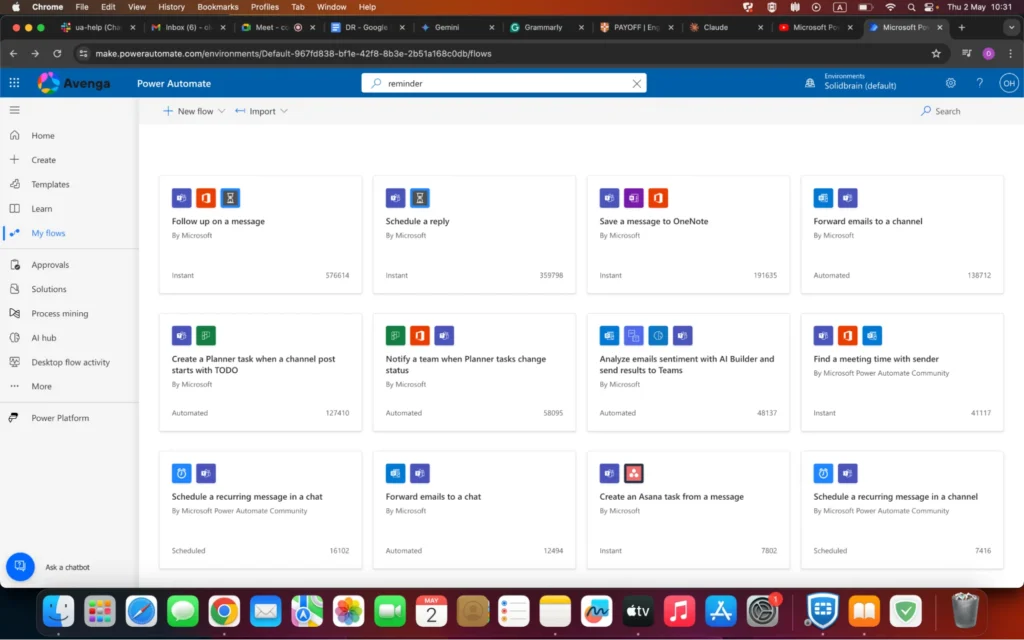
As you can see, many of these templates focus on Microsoft Teams or Outlook. They monitor for specific keywords or triggers (like a message marked as important) and then schedule a reminder task or email to follow up after a set period, as in the Follow up on a message scenario.
To name another example, Save a message to OneNote is great for capturing important project information or meeting notes. This template can be triggered when a particular email arrives or when you flag a message. It automatically creates a page in your OneNote notebook and extracts relevant content.
Markedly, customization comes as an essential feature of templates. While they provide the foundation, you can adjust triggers, change actions, and tailor them to fit your exact needs. For example, you might tweak a template to include additional steps like updating a CRM system or sending a notification to a colleague.
How To Maximize Efficiency Through Power Automate Flows
Here are some insightful tips to make your business workflows more efficient and effective:
| Target workflows that eat up lots of time, are prone to errors, or hinder collaboration. |
| Visualize your existing workflow: even a simple flowchart can uncover unnecessary steps or hidden dependencies. |
| Minimize unnecessary executions. If possible, use specific trigger conditions (e.g., a new file with a specific naming convention) instead of broad ones (e.g., a new file in a folder) to reduce false starts. |
| For critical automation, use proper Application Lifecycle Management with environments, which will give you benefits like changes tracking and safety rollbacks. |
| Learn how to use expressions within Power Automate to extract specific data or make calculations. |
The Reasons Why Implementing Power Automate Is Beneficial
Power Automate optimizes the flow of information across your Microsoft ecosystem and allows enterprises to restructure processes in a more effective way. This automation translates into tangible advantages.
Benefits of Power Automate
Businesses choose Power Automate for many reasons that boil down to increased efficiency, reduced costs, and empowered employees. Here’s a detailed breakdown of other key advantages this solution brings to the table:
Better Productivity With Automated Repetitive Tasks
Multiple business processes have gaps when employees are waiting for another department’s input or spend time on mundane tasks. Power Automate can bridge these gaps and propel automation in workflows across teams.
Reduced Context Switching
Employees often juggle multiple tools and tasks. With Power Automate integrating systems, data can flow automatically, which reduces the need to constantly switch between apps.
Agility and Speed
Power Automate’s low-code nature means ideas can be implemented quickly and tested. Track the iteration speed and impact of a few such experiments – this quantifies how much faster a business can adapt to changing needs.
Exploring The Features And Capabilities Of Microsoft Power Automate
As we mentioned before, Power Automate provides tools for creating workflows across multiple Microsoft services. Users can trigger workflows based on events, schedules, or manual actions. Within workflows, Power Automate offers hundreds of pre-built actions for common tasks. Its intuitive interface and low-code approach make it accessible even for those without extensive programming knowledge. Whether you’re looking to automate simple tasks or streamline complex processes, Power Automate empowers your teams to transform how they work.
Automate Time-Consuming Tasks With RPA In Power Automate
Power Automate’s RPA can take those repetitive desktop tasks off your hands. First, pinpoint the tasks you do over and over, like data entry across programs or filling out forms with similar info. Next, use Power Automate Desktop to record yourself performing the task; the software will meticulously capture your clicks, keystrokes, and navigation. Power Automate will then transform your actions into a reusable flow, allowing you to customize it with the data and instruct it on how to handle unexpected situations. Finally, you can schedule your flow to run automatically or trigger it based on specific events.
Use Power Automate Connectors To Integrate Other Services
Connectors resemble bridges; they help Power Automate flows exchange data with various external tools and platforms. When you build a flow, you can choose the specific connector you need. This connector provides actions and triggers. Imagine a flow that uses a Dropbox connector – it could be triggered by a new file upload in Dropbox and then use an Outlook connector to send an email notification. Connectors empower Power Automate to expand its reach and automate tasks across a vast ecosystem of services.
How To Get Started With Power Automate: A Step-By-Step Guide
How To Set Up Your First Cloud Flow In Power Automate Cloud
Here, we will take a closer look at how users can create a new flow with a template that allows them to send approvals and follow ups via Teams. This is a scheduled type of flow.
In the Create section of Power Automate, choose a template Send approval and follow up via Teams that is created by the Microsoft Power Automate Community:
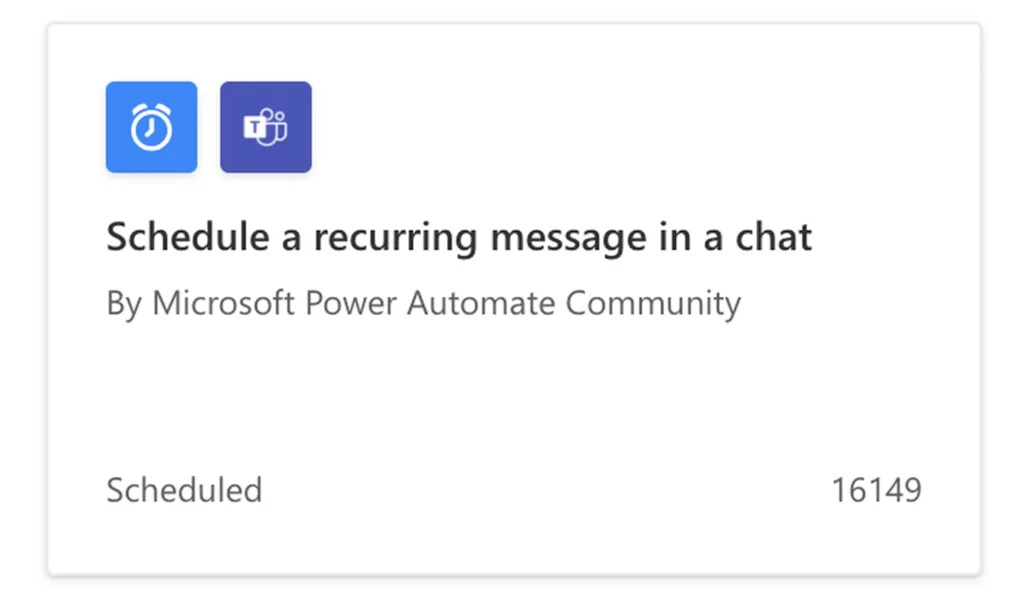
Then, sign in into Microsoft Teams if necessary and click Continue to set up parameters of the template:
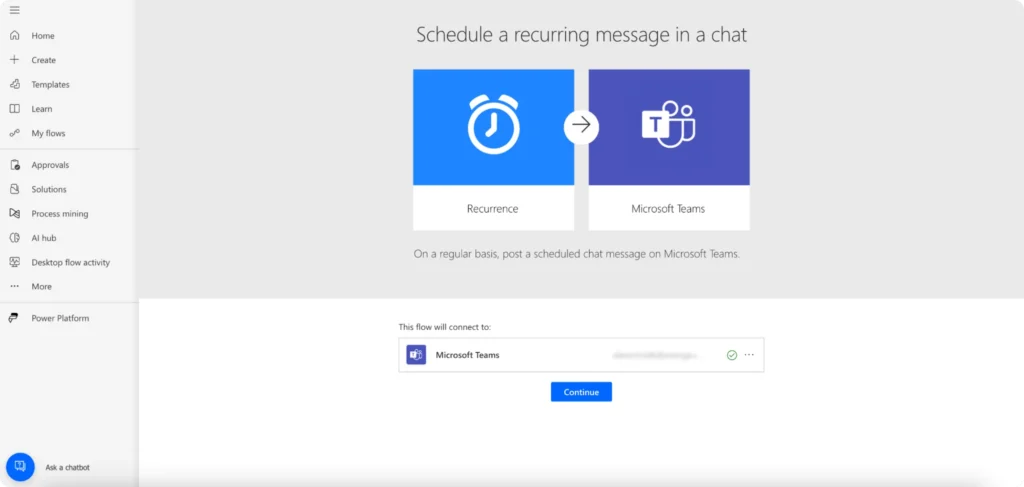
Type information in the following fields (title for your approval, email address of the approver, and email address of the requester). Verify that the schedule interval matches your needs. Edit it if necessary (e.g., change from daily to weekly):
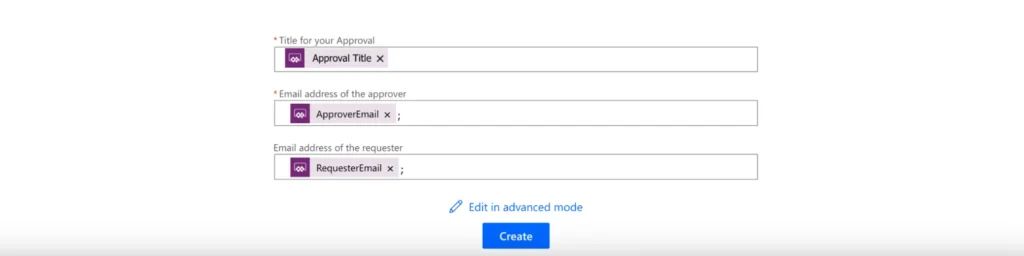
After that, your first flow is ready! You can share, edit, and run it whenever you like. There is also an opportunity to track its usage with the section of Analytics, turn it off, or delete it completely:

There are several vital considerations for the journey towards the first flow. At first, explore the wide range of Power Automate templates for inspiration and building blocks. Documentation and community forums offer great resources for learning and troubleshooting if you have some questions in the process. Once you understand the flows, customize them further – add more conditions, actions, or integrate them with other systems.
Consulting For Microsoft Power Automate Implementation
Benefits of Consulting Before Power Automate and Microsoft 365 Integration
Skilled professionals understand that Power Automate can be an agent of change within a company and know how to adjust it to a specific business context. They usually prevent enterprises from making simple automation unnecessarily complex and help match the solution’s complexity to the actual problem.
Besides, Microsoft 365 experts share valuable insights that go beyond the obvious. They can help translate vague improvement ideas like “saving time” into tangible metrics (e.g., “reducing turnaround time by 25%” or “eliminating 80% of data entry errors”).
In addition, with their assistance, it is possible to uncover inefficiencies that should have been considered in the past. For example, a seemingly simple approval flow might involve several handoffs and delays that were not immediately apparent to the team doing the work.
A Microsoft 365 team that is familiar with various industries might find that a process you consider “unique” actually has parallels elsewhere. Top-notch expertise allows specialists to suggest pre-built components or adaptable templates, which can substantially save development time.
How To Increase ROI With Expert Guidance
In the context of Power Automate and Microsoft 365 integration, here’s how expert guidance can increase your return on investment (ROI) as they make it possible to:
- Tap into the automation
Experts help you identify the high-value flows where automation has the most noticeable impact. They focus on areas that lead to improved efficiency, cost savings, or revenue generation.
- Avoid common pitfalls
Seasoned specialists have experience with common integration challenges and know how to avoid them. They experience prevents costly rework or delays caused by technical errors, security misconfigurations, or neglected dependencies between systems.
Finally, Microsoft 365 pros plan for future growth when designing automations. They consider how a company’s needs might evolve and make sure a Power Automate setup is adaptable to handle the increased workloads or changing requirements.
Final Thoughts
Among a wide range of workflow automation software, Power Automate is an accessible and powerful tool. Its intuitive interface, coupled with the vast ecosystem of Microsoft 365 and external connectors, empowers businesses of all sizes to optimize processes. From telecommunications and pharma industries to finance, intelligent document processing and automation are the pillars of growth and transformation, and this trend is only set to accelerate.
Do you have questions about process automation? Let’s connect.



